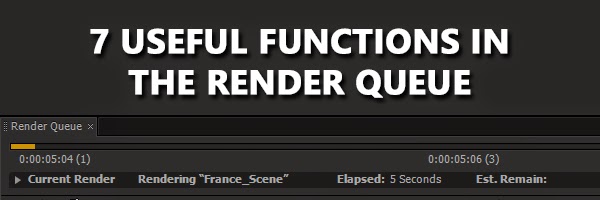In this tutorial, we'll create an effect that's great for HUDs and tech animation.
Notes
There's many ways to further manipulate this effect to get different looks out of it. Consider:
- Adding a subtle wiggle() to the distort amount slider.
- Instead of tweaking the distortion for the RGB, try messing with the expression multipliers only in the Wave Height.
- Use valueAtTime() in the expressions to vary their timings.
What about other effects?
There's some more effects you could use by connecting them to the distort amount slider in the Null. We can use the linear() expression to remap the null to any other control. Here's some interesting effects to try:
- Color Offset
- Directional Blur
- Transforms
A note on RGB interaction:
You might notice that the method of using Arithmetic doesn't always work, especially on layers with dark areas. You can change the interaction by setting the operation to XOR and changing the blend modes to Multiply.
Hope this helps. Leave a comment on the video or below with any questions and suggestions on what else you'd like to see.