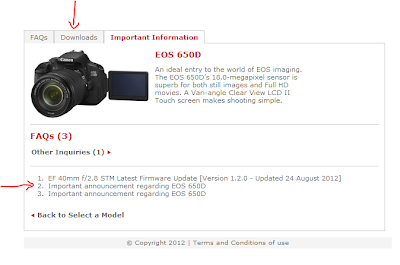In the first post, we looked at building the base and setting up the numbers, now we're gonna make the Master control and get the bar to change colors.
AE | Expression Driven Gauge - Part 1
Expressions!! Expressions can be used to control various properties of a layer but their use if quite situational. It really depends on how you intend to use your composition. This will affect the approach you take as well as whether it's necessary to use an expression at all. I think the best way to illustrate this is to use a real-world example: a gauge!
So, we're going to make a "Core Temp" gauge as in the header above. It's pretty simple, right, but we're mainly going to focus on the decisions we make about the expressions driving the different elements that make up the gauge, and how we're going to set up the entire composition to be 'expression-friendly'.
PHOTOSHOP | Road to Home Photo Manipulation
We're gonna be using Photoshop and 4 images to create a the below photo manipulation. We'll mainly focus on blending the colors and the contrast of the different images to get the final result, the most important step. Click the title to see the tut. You can click the image to view it larger.
AE Quick Tip 04 | Isolate Layers for Masking
Here's a quick tip on isolating layers that have effects and have been transformed so you can mask them without obstruction:
More on Youtube
AE and C4D Tips on Twitter and Facebook
More on Youtube
AE and C4D Tips on Twitter and Facebook
AE Quick Tip 03 | Comp and Layer Markers
Here's another quick tip on adding markers to compositions and layers. Very useful for future reference.
AE Tip 02 | Change Default Render Queue Output Module
The Lossless output module that's default in After Effects leads to some REALLY huge files. Here's a quick tip on how to change that default to your own preset. I personally prefer Quicktime or High-bitrate FLV as my default render setting.
Hey, if you enjoyed, consider subscribing and sharing!
Hey, if you enjoyed, consider subscribing and sharing!
AE TIP 01 | Using Dingbat Characters
Hey!
Welcome to AE Tips. In this series I'll be explaining some very useful techniques when working with After Effects. You guys liked them on Twitter, now they come in quick videos.
In this episode, we'll look at how to use dingbat fonts like Wingdings and Webdings to get the vector characters you're looking for.
Let me know what you think.
Lots more to come, so subscribe to the channel for updates on new episodes!
Welcome to AE Tips. In this series I'll be explaining some very useful techniques when working with After Effects. You guys liked them on Twitter, now they come in quick videos.
In this episode, we'll look at how to use dingbat fonts like Wingdings and Webdings to get the vector characters you're looking for.
Let me know what you think.
Lots more to come, so subscribe to the channel for updates on new episodes!
TUTORIAL | Jump Out of the Frame
In this video tutorial I demonstrate how to make someone jump out of the frame. This technique can be used for pretty much anything. Here's the final product:
Young girl dancing happy in a field by african_fi: http://www.sxc.hu/photo/1386581
TUTORIAL | Fix Canon EOS Utility Issue in Windows 8
Having issues using your EOS Utility application on Windows 8? Here's the solution.
I use a Canon EOS 650D and whenever I connected it to my Windows 8 PC (x64), EOS Utility would not pick up on it and all options would remain grayed out and disabled. This problem is also reported on the EOS 7D and 5D.
To fix this problem is pretty simple.
- Go to the Canon Support Page here.
- Select your camera. I'm going to select the 650D.
- On the next page, check out the numbered links below for news on your camera. Might find something important. I just learnt there's a problem with 650D's producing a white irritating substance on the grip over time, luckily their check system said my camera is not affected.
- Click on "Downloads" at the top.
- Select "Software (drivers and applications)", your operating system and select a language.
- Down below, you'll find "EOS Utility 2.12.3" (at least, at the time of this post, it may be higher).
- Read the disclaimer, then click "Accept & Download" if you accept. The download will begin.
- Install the program as you would any other program. If you already have a previous version of EOS Utility, you can proceed with installing and it will update.
- Enjoy using your EOS Utility!
- Remember to check back every few months for new updates to the software.
The real problem was that the previous versions of EOS Utility are not compatible with Windows 8. Since the software on the disk was written before Windows 8 came out, you'll have to download directly from Canon.
Enjoy :-D
Subscribe to:
Posts (Atom)